excel2010工作表插入页码的方法(2)
时间:
张伟670由 分享
excel2010工作表插入页码的方法
excel添加页码的步骤
打开excel多页表。
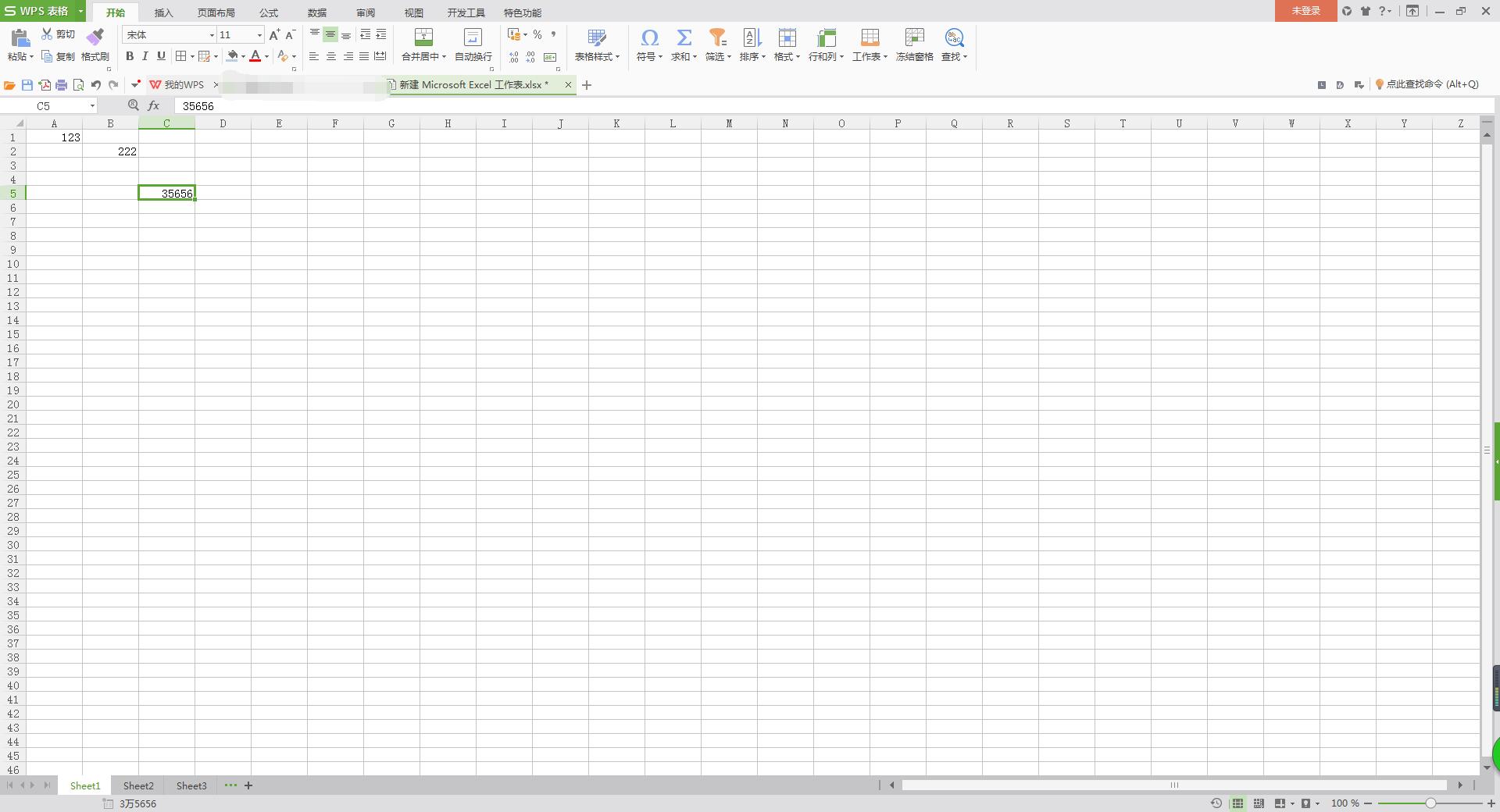
excel添加页码的步骤图1
点击“页面布局”》点击“页面设置”。
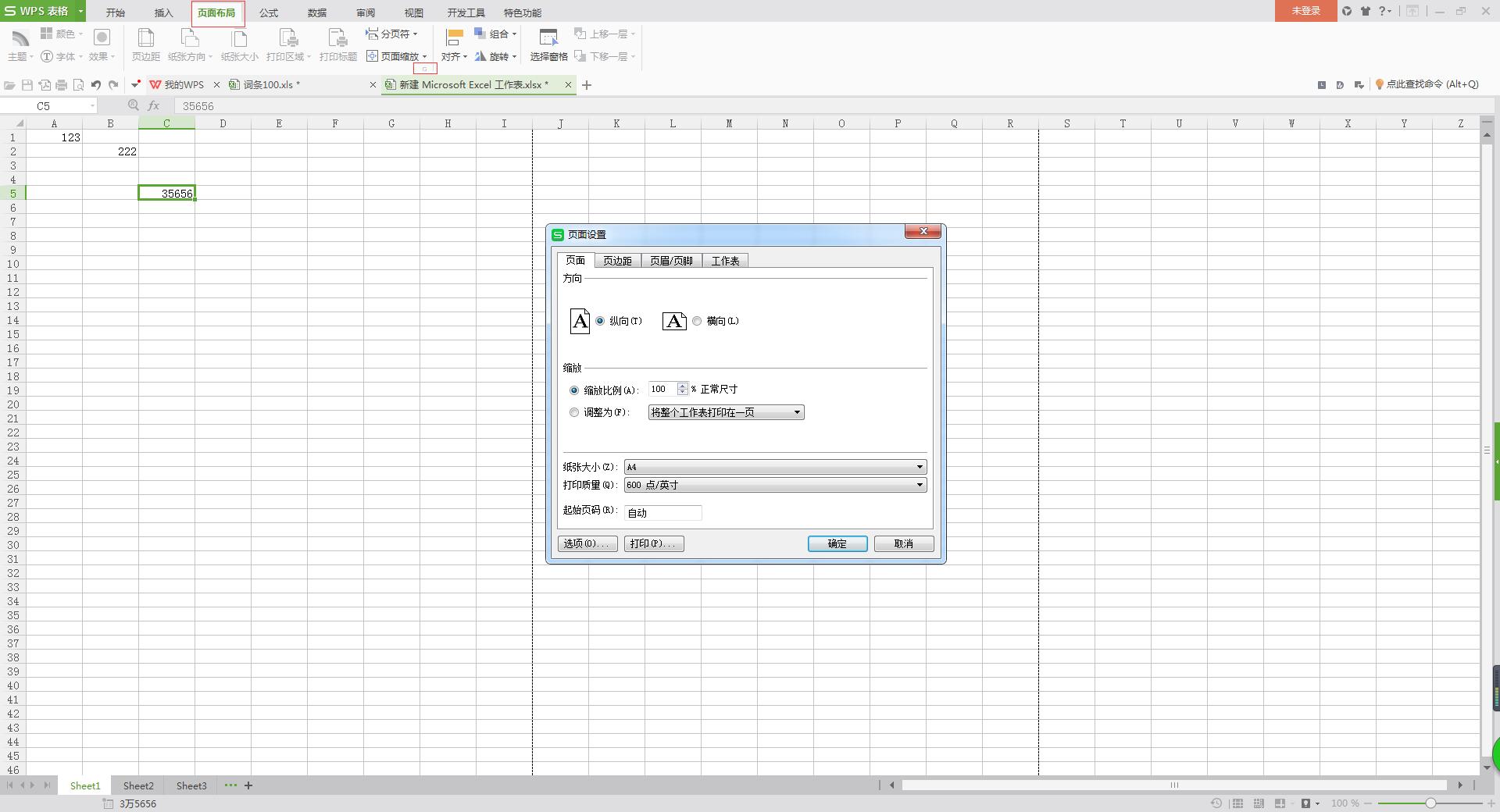
excel添加页码的步骤图2
点击“页眉/页脚”》点击“自定义页脚”。
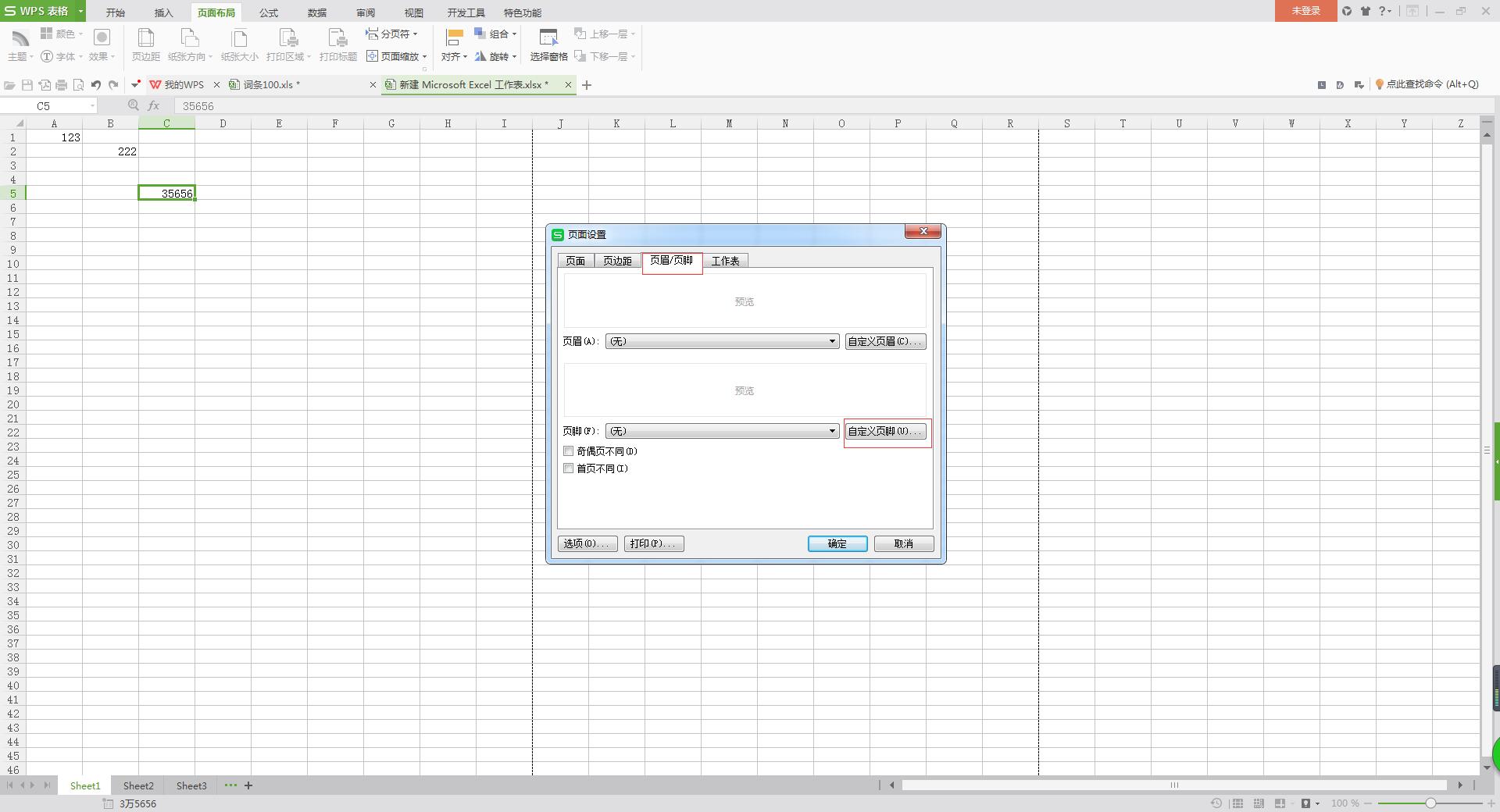
excel添加页码的步骤图3
在页脚界面,点击“页码”图标在选择的区域内,点击“确定”。
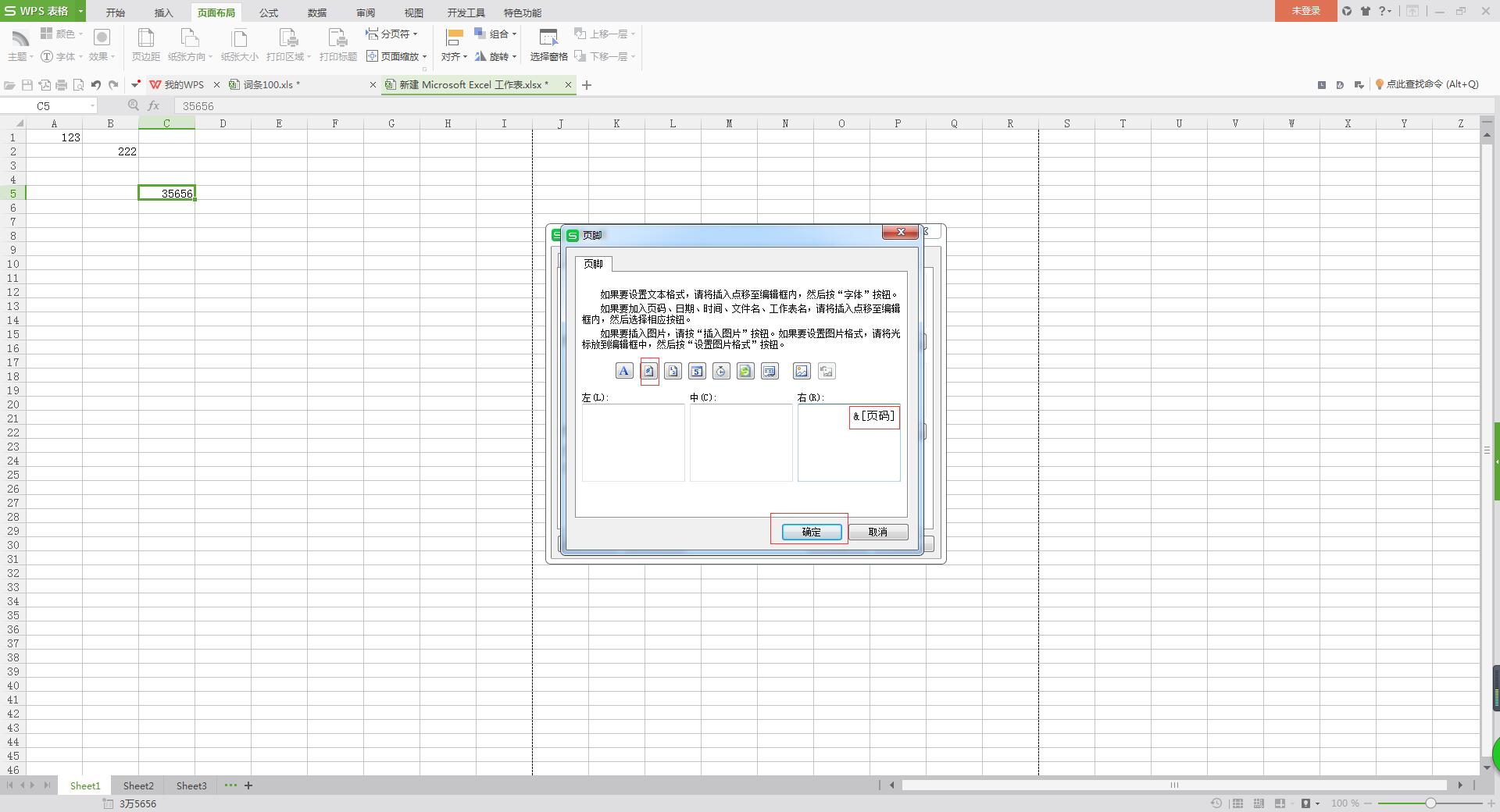
excel添加页码的步骤图4
点击“打印预览”就可以看见右下角的页码了。
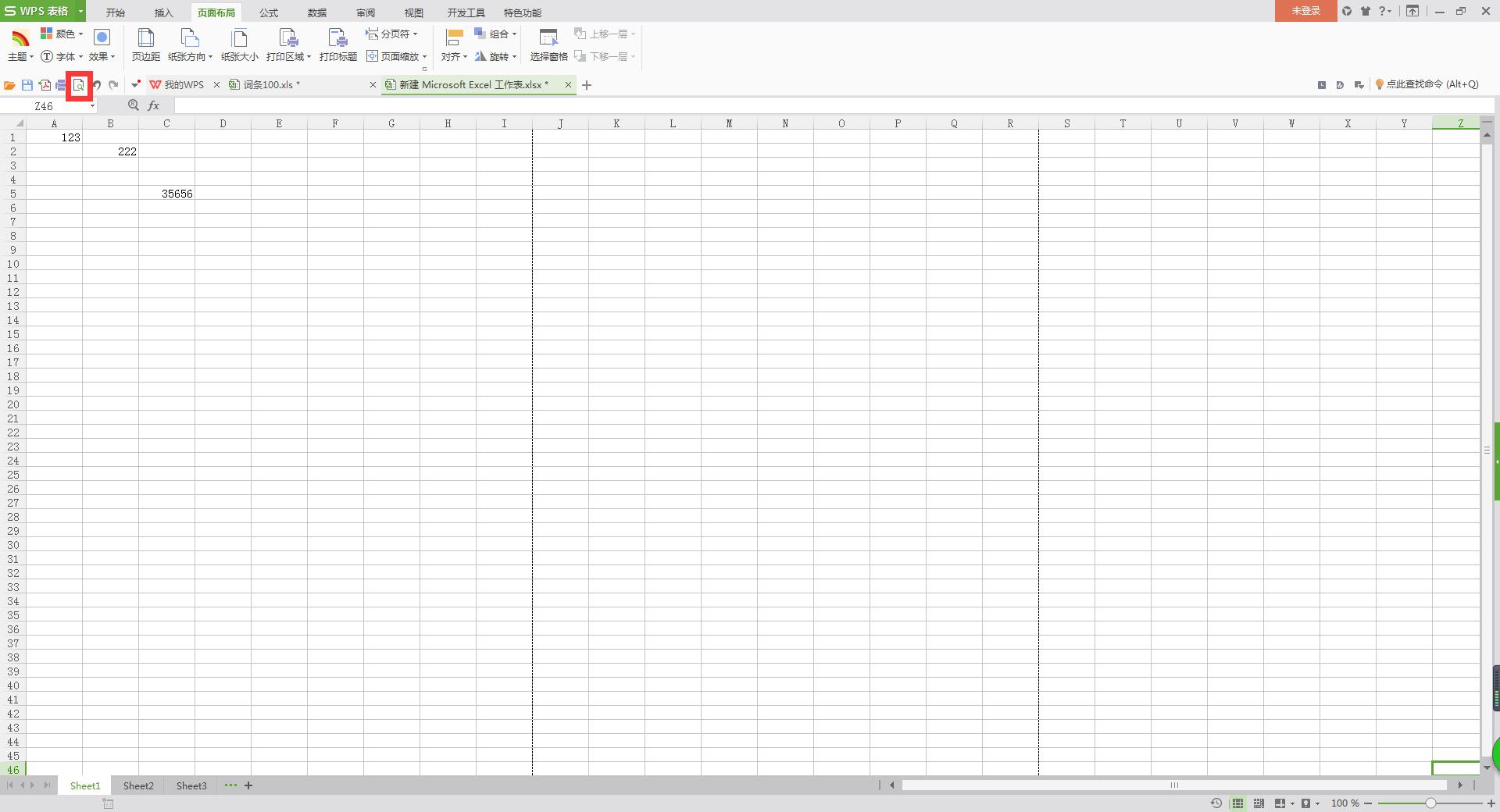
excel添加页码的步骤图5
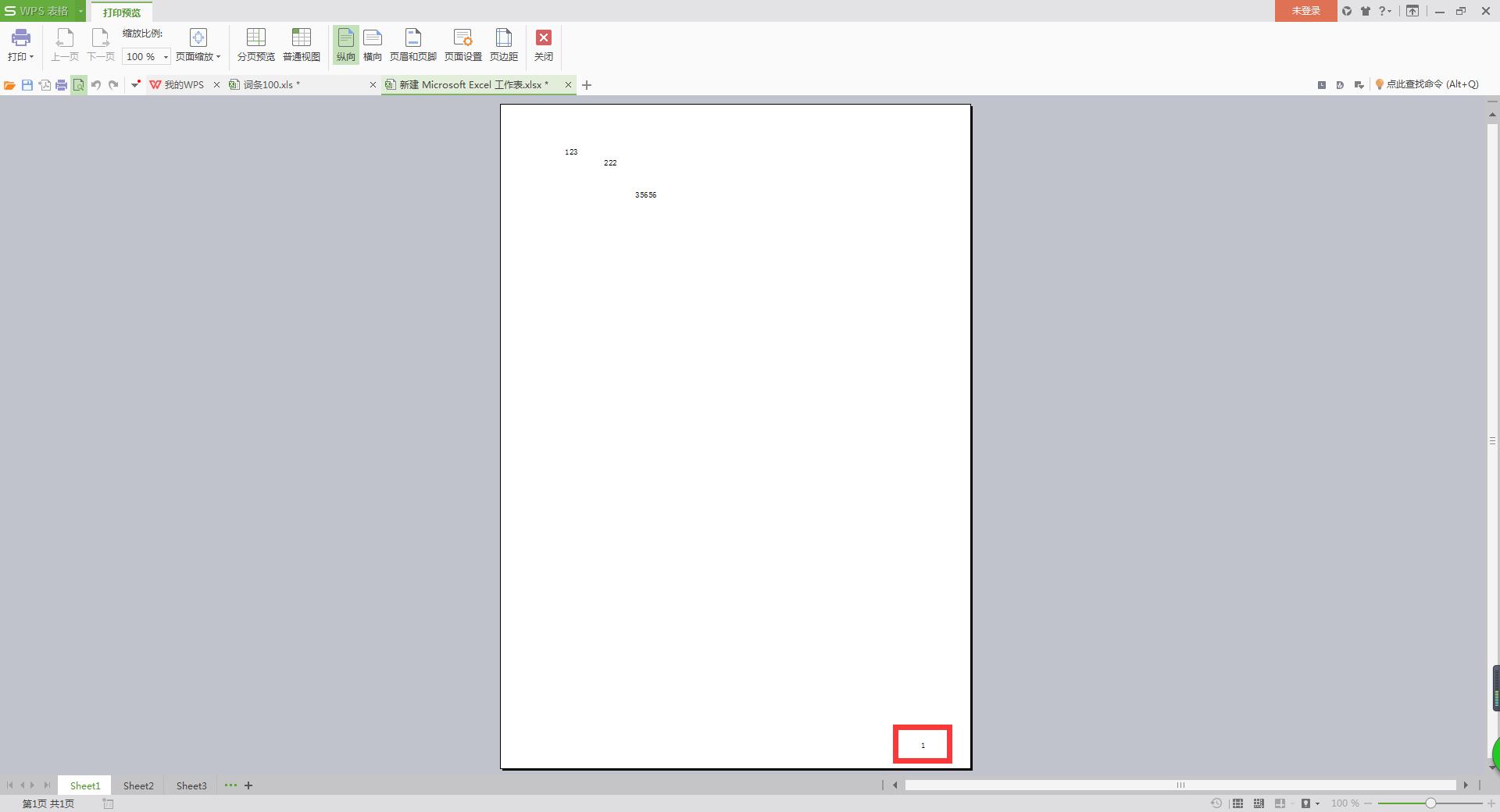
excel添加页码的步骤图6
猜你喜欢:
