如何调整Win8系统里面的字体
时间:
志艺942由 分享
如何调整Win8系统里面的字体
很多人win8.1系统下载了之后,在使用的过程中发现字体有点小,可是由于对w8系统不太熟悉,因此不知道到底该怎么用调节字体的大校其实这是很常见的一个问题,尤其是一些老年人在使用的时候,大的字体更容易他们去浏览。那么Win8系统里面的字体怎样变大呢?接下来是小编为大家收集的如何调整Win8系统里面的字体,欢迎大家阅读:
如何调整Win8系统里面的字体
1、登陆系统后进入Metro页面,找到左下角的桌面图标之后左键点击;
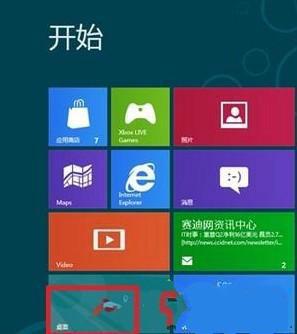
2、进到桌面之后,在桌面空白地方右边点击,在选项中选择“个性化”;
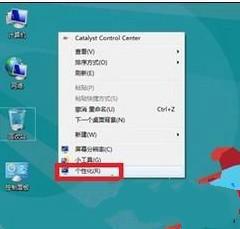
3、来到个性化之后,找到左下角的显示图标,然后左键点击;
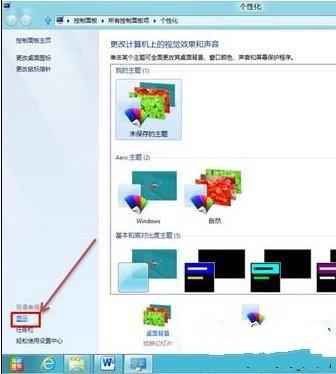
4、这时候就会进入到显示界面的窗口,在这里我们能够选择系统默认的比例,这里有两种比例,分别是较小(S)和中等(M),然后在应用(A)里面会显示一下提示:“你必须注销计算机才能应用这些更改”;
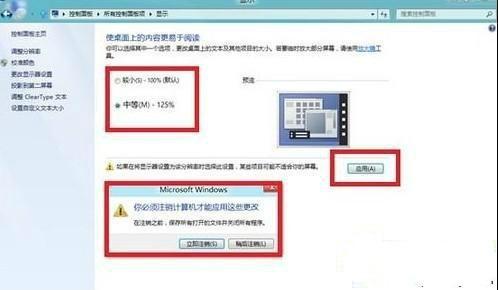
5、点击立即注销,就会返回到登录界面,这时候图标或文本的设置就开始生效了;
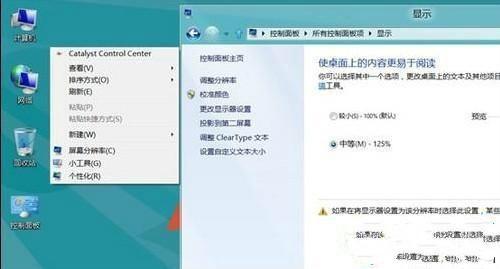
6、其实对于自定义文本的大小也能够设置的,具体步骤和上面的2、3是类似的。当显示”窗口界面的时候,就点击左键,对于自定义文本大小进行设置,也可以手动设置百分比。
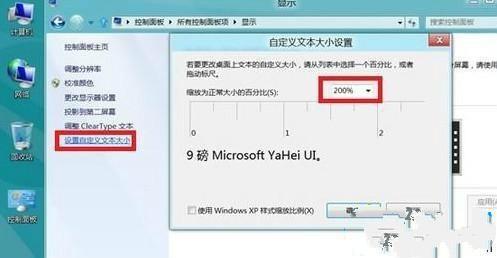
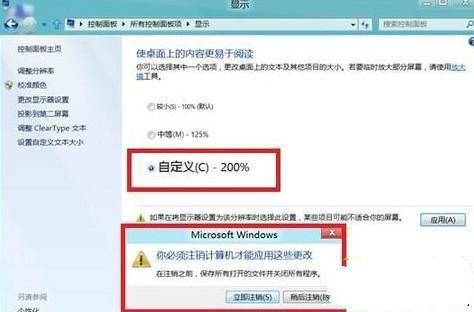
7、自定义文本的大小一般设置成200%,然后注销再次登录就可以了。
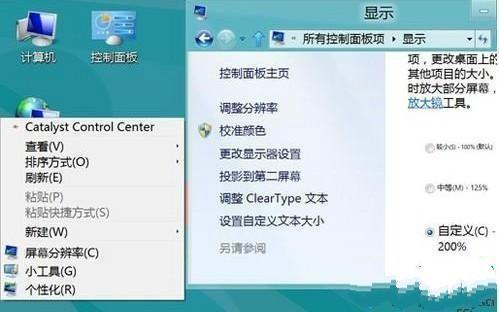
看了“如何调整Win8系统里面的字体”还想看:
