Word2007文字对齐的实现
时间:
俊健702由 分享
文字对齐,或不对齐,是两个概念,输入完成一篇Word文档后,为了美观,我们经常会考虑将文档中的文字对齐,事实上对齐文字远没有我们想象的那么简单,因为空格的宽度是固定的,而你要对齐的文字的宽度可能没法刚好填下几个空格。所以,我们只有想想其他的办法咯!
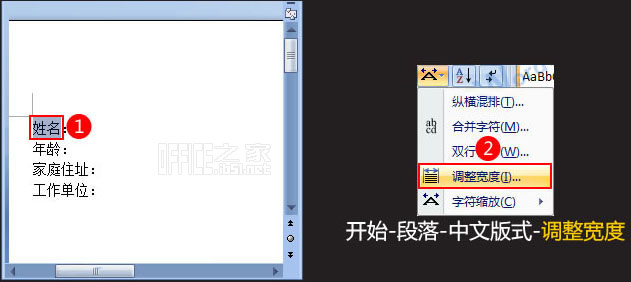
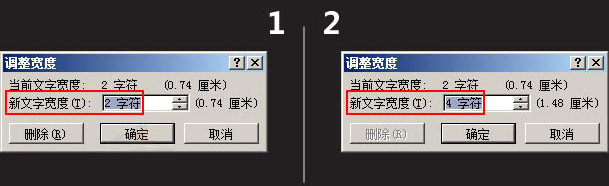
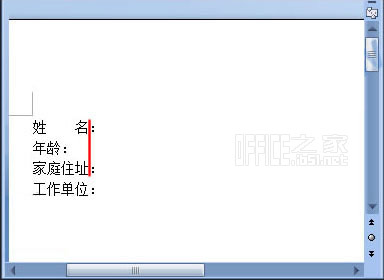
1、首先选中需要更改宽度的字符或文字,再依次执行开始-段落-中文版式-调整宽度,下面是步骤的执行过程截图。
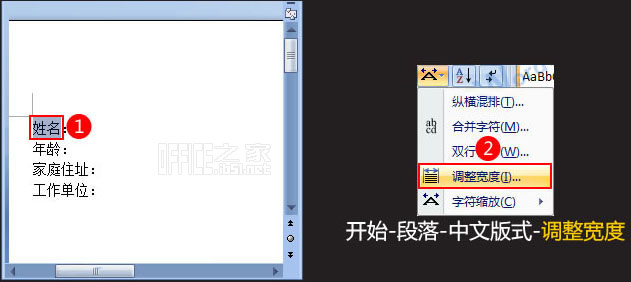
2、接着会弹出“调整宽度”对话框,可以看到新文字宽度默认为2个字符,可以根据需要将新文字宽度设置为“4字符”或其他,如下图所示。
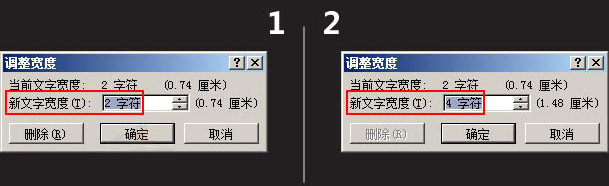
3、现在就会看到“姓名”与“家庭住址”对齐了,而且分毫不差,下图中红色的竖线就是对齐的标识。
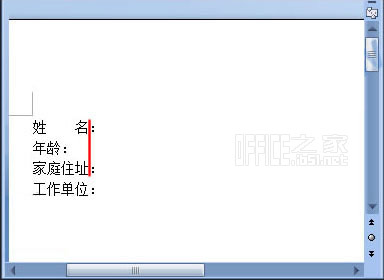
Word2007文字对齐的实现
文字对齐,或不对齐,是两个概念,输入完成一篇Word文档后,为了美观,我们经常会考虑将文档中的文字对齐,事实上对齐文字远没有我们想象的那么简单,因为空格的宽度是固定的,而你要对齐的文字的宽度可能没法刚好填下几个空格。所以,
推荐度:





点击下载文档文档为doc格式





